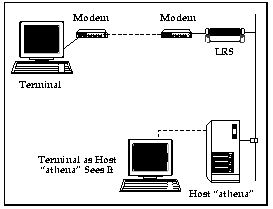





LRS Reference Manual
To configure IP for remote networking, see Chapter 3 - Basic Remote Networking and Chapter 4 - Additional Remote Networking. For specific IP commands, see Chapter 12 - Command Reference.
IP addresses are specified as xxx.xxx.xxx.xxx, where each xxx is a number from 0 to 254; for example, 192.0.1.99. The LRS must be assigned a unique IP address in order to use any TCP/IP functionality.
Table 5-1: Network Portion of IP Address
| Network Class | Network Portion of Address |
|---|---|
| Class A | First byte (2nd, 3rd, and 4th bytes are the host) |
| Class B | First 2 bytes (3rd and 4th bytes are the host) |
| Class C | First 3 bytes (4th byte is the host) |
In most network examples, the host portion of the address is set to zero.Table 5-2: Available IP Addresses
| Class | Reserved | Available |
|---|---|---|
| A | 0.0.0.0 127.0.0.0
| 1.0.0.0 to 126.0.0.0
|
| B | 128.0.0.0 191.255.0.0
| 128.1.0.0 to 191.254.0.0
|
| C | 192.0.0.0 223.255.255.0
| 192.0.1.0 to 223.255.254.0 |
| D, E | 224.0.0.0 to 255.255.255.254 255.255.255.255
| None |
Subnetworks and subnet masks are discussed in Subnet MasksA router is required between all networks and all subnetworks. Generally, hosts can send packets directly only to hosts on their own subnetwork. All packets destined for other subnets are sent to a router on the local network.
To access the LRS, hosts must know the LRS IP address. This is typically configured in the host's /etc/hosts file (UNIX) or via a nameserver. For configuration instructions, refer to the host's documentation.
Figure 5-1: Adding to the ARP Table
| # arp -s 192.0.1.228 00:80:a3:xx:xx:xx |
Creating an ARP entry requires superuser privileges on the host.Ping the server using the following command:
| unix% ping 192.0.1.228 |
The remote console port is discussed in Remote Console Connections.The remote console port is a virtual port, designated as port 7000. This port is typically when there isn't another way to telnet to the LRS (for example, Telnet logins are disabled), or when a consistent prompt is required. To telnet to this port, use the telnet command, specifying the LRS IP address and 7000 as the port number.
The LRS will display the remote console port prompt ( # ). In order to successfully log into the port, the login password must be entered at this prompt. The default login password is access. To change this password, see Set/Define Server Login Password.
To make the IP address permanent, use the Define IP IPaddress command. Note that this command requires privileged status.
Table 5-3:
| % telnet xxx.xxx.xxx.xxx 7000 Trying xxx.xxx.xxx.xxx Connected to xxx.xxx.xxx.xxx Escape character is '^]' # access (not echoed)
Lantronix LRS2 Version n.n/n (yymmddd) Type Help at the 'Local>' prompt for assistance.
Enter Username> bob Local> SET PRIVILEGED Password> system (not echoed) Local>> DEFINE IP IPADDRESS 192.0.1.99 |
Many BOOTP daemons will not reply to a BOOTP request if the download filename in the configuration file does not exist. To get the BOOTP daemon to respond, create a file with the same pathname specified in the configuration file.
If the LRS is booting when you press the Return key, a Boot> prompt will be displayed. This prompt enables you to enter a special set of commands, the Boot Configuration Program (BCP) commands. To configure the IP address at this prompt, enter the following command:
Figure 5-3: Configuring IP Address Using BCP
| Boot> SET SERVER IPADDRESS 192.0.1.221 |
For more information on Boot Configuration Program commands, refer to Appendix D of your Installation Guide.If the LRS is running when you press the Return key, a Local_1> prompt will be displayed. The 1 represents port 1, the serial console port. To set the IP address at this prompt, you will need to become the privileged user by issuing the following commands:
Figure 5-4: Becoming Privileged User
| Local_1> SET PRIVILEGED Password> SYSTEM (not echoed) |
Figure 5-5: Set/Define IP IPaddress
| Local_1>> SET IP IPADDRESS 192.0.1.221 Local_1>> DEFINE IP IPADDRESS 192.0.1.221 |
For example, IP address 128.1.150.35 is on a class B network. The network portion of this address is 128.1. This large network can be broken down into 254 networks using a subnet mask of 255.255.255.0, which makes the network portion 128.1.150.
It is not always necessary to divide a network into subnetworks. To determine whether subnetting is required, a number of factors should be considered, including the network size and whether or not network traffic needs to be isolated in a particular area.
When the IP address is configured, a default subnet mask will be created. The default subnet mask depends on the class of the LRS IP address; for example, if you assigned the LRS a class B IP address, the default subnet mask will be 255.255.0.0.
If your network is divided into subnetworks, you will need to create a custom subnet mask; the default subnet mask will not be correct for your network.
To override the default subnet mask, use the Set/Define IP Subnet Mask command.
Figure 5-6: Setting Subnet Mask
| Local>> SET IP SUBNET MASK 255.255.0.0 Local>> DEFINE IP SUBNET MASK 255.255.0.0 |
To display the subnet mask, use the Show IP command:
Figure 5-7: Show IP Output
| Local>> SH0W IP LRS16 Version B1.1/102int(951128) Name: DOC_SERVER Hardware Addr: 00-80-a3-0b-00-5b Uptime: 1 Day 22:49 IP Address: 192.0.1.221 Subnet Mask: 255.255.255.0 |
The LRS supports CIDR (classless routing). CIDR allows Internet Service Providers (ISPs) to group blocks of class C networks into larger networks. Your ISP will provide you with the appropriate subnet mask. If you enter a CIDR subnet mask with the Set/Define IP Subnet Mask command, the LRS will display a reminder that classless routing is being used.
Figure 5-8: Using Classless Routing
| Local>> DEFINE IP IPADDRESS 192.0.1.1 Local>> DEFINE IP SUBNET 255.255.240.0 %Info: Supernet (CIDR) mask set. |
Network hosts do not understand alphanumeric host names. When a text name is used, the LRS must translate it into its corresponding IP address. This translation process is called name resolution.
To resolve a name, the LRS can use one of two resources: its local name table, or the Domain Name Service (DNS). For example, suppose user Bob wishes to Telnet to athena.com. The LRS will consult its local host table; if the name doesn't exist, the LRS will attempt to resolve the name using the DNS. If the name cannot be resolved, the IP address must be entered in order to access the host.
Some host names and IP addresses are added to the local host table by rwho packets, periodically broadcasted by UNIX hosts that support the rwho protocol. If addresses are not learned from rwho packets and DNS is not available, hosts may be manually added to the table.
To use the DNS, the LRS must know the IP address of the DNS server, called the Domain Name Server.
Figure 5-9: Configuring Default Domain Name
| Local>> DEFINE IP DOMAIN ctcorp.com |
If a host name is entered that ends with a period (".") the LRS will not add the domain suffix to the hostname for resolution.
Figure 5-10: Setting Domain Name Server
| Local>> SET IP NAMESERVER 192.0.1.166 Local>> DEFINE IP NAMESERVER 192.0.1.166 |
Figure 5-11: Setting Backup Nameserver
| Local>> SET IP SECONDARY NAMESERVER 192.0.1.167 Local>> DEFINE IP SECONDARY NAMESERVER 192.0.1.167 |
Figure 5-12: Adding Host to Local Host Table
| Local>> DEFINE HOST athena 192.0.1.15 |
Figure 5-13: Displaying Host Table Entries
| Local>> SHOW HOSTS IP Address Host TTL 192.0.1.15 ATHENA 8 min (Rwho) 192.0.1.123 MERCURY 8 min (Rwho) 192.0.1.66 HERCULES 7 min (Rwho) |
Figure 5-14: Deleting a Host From the Host Table
| Local>> PURGE HOST mercury |
The Break key or local switch can be used to exit a session and return to character (Local>) mode. While in character mode, commands may be entered to display the current sessions, switch to another session, or edit port characteristics.
Switching sessions is discussed in Switching Between Sessions. Editing port characteristics is discussed in Chapter 8 - Ports.To display the current sessions, use the Show Sessions command.
Figure 5-15: Displaying the Current Sessions
| Local>> SHOW SESSIONS Port 17: bob Telnet Login Current: 2 Session 1 Telnet:ATHENA Interactive (Cr,Del) Session 2 Telnet:HERCULES Interactive (Cr,Del) |
To return to a session after pressing the Break key, use the Resume command, specifying the session number.
Figure 5-16: Returning to a Current Session
| Local>> RESUME SESSION 2 |
Figure 5-17: Telnet Connections
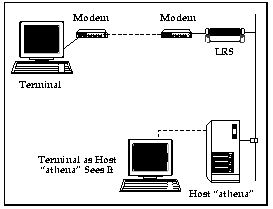
Rlogin connections are similar to Telnet connections, however, Rlogin enables trusted users to log into a host without password verification.
Figure 5-18: Outgoing Telnet/Rlogin Connections
| Local>> TELNET athena Local>> TELNET 192.0.1.15 Local>> RLOGIN 192.0.1.15 |
For information on resolving host names, see Name Resolving.By default, Telnet and Rlogin connections will be made to a preset port number. To connect to a different port number, use the Telnet/Rlogin commands in conjunction with a port number (prefaced by a colon).
Figure 5-19: Telnetting to a Specific Port Number
| Local>> TELNET athena:145 |
Figure 5-20: Setting Term Type
| Local>> DEFINE PORT 2 TERMTYPE VT100 |
The easiest way to avoid this problem is to disable outgoing Rlogin connections:
Figure 5-21: Disabling Outgoing Rlogin Connections
| Local>> DEFINE SERVER RLOGIN DISABLED |
To disable incoming Telnet/Rlogin connections, use the Set/Define Server Incoming command:
Figure 5-22: Disabling Incoming Telnet/Rlogin Connections
| Local>> DEFINE SERVER INCOMING NONE |
Figure 5-23: Requiring the Login Password
| Local>> DEFINE SERVER INCOMING PASSWORD |
To set the login password, see Login Password.To restrict incoming Telnet and Rlogin connections using the IP security table, see IP Security.
The remote console prompt cannot be changed, even with the Set/Define Server Prompt command. If your configuration requires that a script be used to communicate with the LRS, the script can depend on receiving the same prompt from the LRS each time that it runs.
EZCon uses the remote console port to configure the LRS. To display the remote console prompt within EZCon, see the EZCon online help.
Figure 5-24: Telnetting to Remote Console Port
| % telnet xxx.xxx.xxx.xxx 7000 Trying xxx.xxx.xxx.xxx Connected to xxx.xxx.xxx.xxx Escape character is '^' # |
Figure 5-25: Entering Login Password
| # access (not echoed) Version n.n/n (yymmdd) Type HELP at the 'Local>' prompt for assistance. Enter username> bob |
To change the login password, see the Set/Define Server Privileged Password command.
The remote console port cannot be associated with preferred or dedicated services or protocols. To ensure that the remote console port is always accessible, it cannot be restricted using IP security or username/password authentication.
Port-specific session configurations include the number of sessions permitted on a port, the keys used to switch backward and forward between sessions, and the key used to exit from a session to character mode. The commands used to make these configurations are discussed in the following sections.
To change the session limit, use the Set/Define Port Session Limit command.
Figure 5-26: Changing Session Limit
| Local>> DEFINE PORT 2 SESSION LIMIT 6 |
Only one session at a time will be displayed.
The command used to switch to the previous session is Backwards. Its keyboard equivalent is called the backward switch. To define a backward switch, use the following command:
Figure 5-27: Defining Backward Switch
| Local>> DEFINE PORT 2 BACKWARD SWITCH ^O |
Figure 5-28: Specifying Forward Switch
| Local>> DEFINE PORT 2 FORWARD SWITCH ^N |
The environment string consists of a series of key letters:
| D | +D = Backspace mode, -D = Delete mode |
| E | +E = Local Echo mode, -E = Remote Echo mode |
| I | I = Interactive mode |
| P | +P = Passall mode, -P = Passthru mode |
| C | +C = CR = CRLF, -C = CR = LF |
The following key letters may be used specifically for Telnet sessions:
| T | TCP mode (i.e. uninterpreted data stream) |
| R | Rlogin protocol (sets port # to 513 if not already set) |
| Q | Queued (i.e. RTEL) connection |
| nnn | Optional port number |
To use an environment string with the Connect command, specify the host, TCP port, or service to connect to, then specify the environment string prefaced by a colon. For example, to telnet to host athena in Backspace and Passall mode, use the following command:
Figure 5-29: Using Environment String with Connect
| Local>> CONNECT TELNET athena:+D+P |
To set an environment string to use with a preferred or dedicated host/service, use the following syntax:
Figure 5-31: Using Environment String with Preferred/Dedicated Host
| Local>> DEFINE PORT 2 DEDICATED RLOGIN athena:480+E |
For more information on preferred and dedicated hosts/services, see Preferred/Dedicated Services and Protocols.Key letters are not case-sensitive, and white space is not permitted in environment strings.
Figure 5-32: Enabling Verification
| Local>> DEFINE PORT 3 VERIFICATION ENABLED |
When a session is exited, the Local> prompt will be displayed. LRS commands can be entered at this prompt to configure the unit, start a new session, or display information.
Figure 5-33: Specifying Local Switch
| Local>> DEFINE PORT 2 LOCAL SWITCH ^\ |
To configure the processing of the Break key, use the Set/Define Port Break command. Break can be set to one of the following: Local, Remote, or Disabled.
Figure 5-34: Configuring Break Key Processing
| Local>> DEFINE PORT 3 BREAK LOCAL |
Figure 5-35: Disconnecting Sessions
| Local>> DISCONNECT Local>> DISCONNECT SESSION 2 Local>> DISCONNECT ALL |
By default, there aren't any IP security restrictions.IP security will not affect the remote console port. To secure the remote console port, ensure that the login password has been changed from the default login password (see Set/Define Server Login Password).
Figure 5-36: Setting Server Access
| Local>> DEFINE IP IPSECURITY 192.0.1.255 OUTGOING DISABLED PORT 3 |
Set is valid wherever Define is shown in Figure 5-35 and Figure 5-36.This command affects addresses from 192.0.1.1 through 192.0.1.254 using the 255 "wildcard" network address segment. It then prevents port 3 from beginning sessions to hosts with these addresses.
A few notes should be made about configuring table entries:
| Local>> DEFINE IP IPSECURITY 192.0.1.0 Local>> DEFINE IP IPSECURITY 192.0.1.255 OUTGOING DISABLED INCOMING DISABLED |
For a description of virtual ports, see Virtual Ports.
| Local>> CLEAR IPSECURITY 192.0.1.102 |
| Local>> CLEAR IPSECURITY ALL |
Figure 5-40: Using the IP Security Table
| Local>> SET IP IPSECURITY 255.255.255.255 INCOMING DISABLED OUTGOING DISABLED |
If no entries are defined in the table, all connection attempts will succeed. Also, if the user making the connection is the privileged user (see the Set Privileged command) the connection will be allowed regardless of the entries in the table.
The LRS serves as a router for the networks that it is directly connected to. To determine the path to other routers on the network, the LRS will listen to network broadcast packets (for example, RIP); routers will advertise themselves in these packets.
The LRS must be positioned between two networks in order for routing to work correctly. If two or more LRSs are used, the units cannot be on the same network (as in Figure 5-40).
Figure 5-41: Two LRSs Used to Link the Same Network

When the LRS receives the packet, it examines the packet's destination address, determines the most efficient route to this address, and forwards the packet to this location. The "most efficient route" is determined using two factors: the network that the address is part of and the LRS routing table (see Routing Tables).
See Set/Define IP Route Default and Define Site IP Default.A LRS in a small sales office might have a default route that points to the corporate headquarters. The LRS doesn't need to know about all of the routes on the headquarters network. It only knows to send all traffic to the central location, where it will be routed to the final destination.
To add a static route to the routing table, use the Set/Define IP Route command. A destination and a path to that destination must be specified. The destination may be an IP network, subnetwork, or host.
The path may be another router on the Ethernet or a site. To specify that the route is to another router, use the Nextrouter parameter. To specify that the route is to a site, use the Site parameter.
When the Site parameter is used, it indicates that a particular site should be started to forward the packet. The site will handle any remote connections necessary to forward the packet (for example, dialing another LAN).
A metric will be associated with the route to indicate its "cost". The LRS will use the route to determine the most efficient route; routes with a lower cost will be chosen over routes with a higher cost. If a metric is not specified, the LRS will assign a metric of 1 to the route.
Figure 5-42: Adding Static Routes
| Local>> DEFINE IP ROUTE 192.5.4.0 NEXTROUTER 192.0.1.1 4 Local>> DEFINE IP ROUTE 192.5.3.0 SITE dallas |
The second command specifies that the route to network 192.5.3.0 is through site dallas. As a metric is not specified, the LRS will assign this route a metric of 1. When LRS receives traffic destined for network 192.5.3.0, if this route is determined to be the most efficient route, site dallas will be started and will forward the packet.
To enter a static default route, use the Set/Define IP Route Default command:
Figure 5-43: Adding Default Routes
| Local>> DEFINE IP ROUTE 192.0.1.0 DEFAULT SITE internet Local>> DEFINE IP ROUTE 192.0.2.0 DEFAULT NEXTROUTER 192.0.1.1 2 |
Dynamic routes learned via sites are the exception; they are never timed out. The LRS assumes that these networks are reachable by bringing up a link. This allows the LRS to learn about extended networks at the remote site without the administrator's intervention.
RIP is described in RFC-1721.
The LRS can be configured to only listen to RIP updates from a list of trusted IP addresses. A sophisticated attacker could send RIP updates as one of the trusted addresses and potentially defeat the system. See Set/Define IP Trusted for details.
Proxy ARPing allows remote nodes to appear as if they were on the same Ethernet segment as the LRS. This feature is particularly useful for hosts that do not support RIP; the Ethernet hosts will not need to use routing information to forward traffic destined for these hosts.
To enable proxy ARP, use the Set/Define IP All/Ethernet Proxy-ARP command:
Figure 5-44: Enabling Proxy ARP
| Local>> DEFINE IP ETHERNET PROXY-ARP ENABLED |
For an example of IP address assignment setup, see IP Address Assignment for Remote Networking.
PPP negotiation is covered in Chapter 7 - PPPIf an incoming caller does not require the same address for each login, a dynamic address can be assigned from an address pool. See IP Address Pools for configuration instructions.
Some remote nodes or remote routers cannot be dynamically assigned an IP address. For example, a remote node may offer a service to other hosts on its network. If the other hosts are statically configured to use that IP address to contact the remote node, the node's IP address must not change.
In this situation, two courses of action may be taken: the caller may be permitted to choose any address, or may be restricted to a specific address or range of addresses.
Permitting the caller to choose an address presents a number of risks. If the caller chooses an unacceptable IP address (for example, the address of a server), it could affect the accuracy of routing tables elsewhere on the network. In addition, the caller could choose an IP address intended for another host, compromising network security.
To avoid routing and security problems, the LRS should restrict incoming callers to a particular address or range of addresses. This restriction may be defined in each site to force each caller to use an unique IP address; see Specifying IP Address Range for a Site for configuration instructions.
To define an address pool, use the Set/Define IP Ethernet Pool command. The beginning and end of the address range must be specified.
Figure 5-45: Defining IP Address Pool
| Local>> DEFINE IP ETHERNET POOL 192.0.1.50 192.0.1.59 |
Set/Define IP All Pool is not a valid command. The Ethernet parameter must be used.Ensure that the address pool is at least as large as the number of serial ports that can accept incoming connections. If all addresses in the pool are in use, incoming callers will not be assigned an IP address.
The LRS will automatically add host routes to the routing table for all addresses in the pool. When an address from the pool is assigned to an incoming caller, the route to the address will be announced in RIP broadcasts.
Addresses in the pool are automatically added to the LRS ARP table. If proxy ARPing is enabled (see Proxy ARP), the LRS will respond to ARP requests for these addresses, even when they aren't currently assigned. This enables the LRS to defend the addresses in the pool; other hosts will not be able to use them.
To specify the beginning and end of the range, use the Define Site IP Remoteaddress command. Two addresses must be specified: the beginning of the range, and the end of the range.
Figure 5-46: Specifying Range of Addresses
| Local>> DEFINE SITE irvine IP REMOTEADDRESS 192.0.1.110 192.0.1.250 |
Figure 5-47: Specifying Specific IP Address
| Local>> DEFINE SITE irvine IP REMOTEADDRESS 192.0.1.108 |
Communication with a particular remote host may require that the LRS have a certain IP address on that interface. For example, a remote host may require that RIP updates be received from a particular IP address, or an address within a certain range. In these cases, a site-specific IP address may configured for a particular interface. For example, site irvine may configure the LRS IP address on its interface as 193.20.339.2, and site dallas may configure the LRS address on its interface as 193.20.338.0.
The LRS cannot be assigned an IP address by the remote host.To change the IP address for a particular site's interface, use the Define Site IP Address command:
Figure 5-48: Defining IP Address For Site
| Local>> DEFINE SITE irvine IP ADDRESS 192.0.1.220 |
If a SLIP user requires the same IP address for each login, the user may enter the address using the Set SLIP command.
Figure 5-49: Specifying IP Address with Set SLIP Command
| Local>> SET SLIP irvine 192.0.1.35 |
Figure 5-50: Specifying IP Address for a Custom Site
| Local>> DEFINE SITE irvine IP REMOTEADDRESS 192.0.1.108 |
Figure 5-51: Defining IP Address Pool
| Local>> DEFINE IP ETHERNET POOL 192.0.1.50 192.0.1.59 |
Figure 5-52: Using the Address Pool for the Default Site
| Local>> DEFINE SITE DEFAULT IP REMOTEADDRESS 192.0.1.100 192.0.1.105 |
Figure 5-52 gives an example of discontiguous subnetworks.
Figure 5-53: Discontiguous Subnetworks
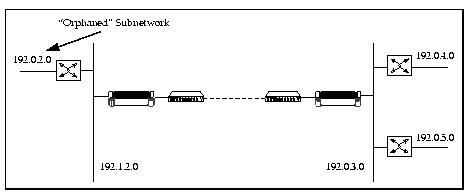
When the LRS is used, each network may have a subnet mask of a different length, however, all subnetworks within a particular network must use the same subnet mask.
To display the basic IP router configuration, use the Show IP command.
Figure 5-54: Show IP Output
| Local>> SHOW IP | |||||
| LRS16 Version B1.1/102int(951128) | Name: | DOC_SERVER | |||
| Hardware Addr: 00-80-a3-0b-00-5b | Uptime: | 3 Days 02:07 | |||
| IP Address: | 192.0.1.53 | Subnet Mask: | 255.255.255.0 | ||
| Nameserver: | (undefined) | Backup Nameserver: | (undefined) | ||
| Domain Name: | (undefined) | Host Limit: | 200 | ||
| Timeserver: | (undefined) | Backup Timeserver: | (undefined) | ||
| IP Routing: | Enabled | ||||
| Received | Sent | Seconds since zeroed: | 270144 | ||
| IP | Frames: | 431535 | 13520 | Errors: | 0 |
| Fragments: | 0 | 0 | |||
| TCP | Frames: | 4616 | 4046 | Connect Failure Reasons: | 0000 |
| Invalid Frames: | 1 | 0 | Invalid Packet Reasons: | 0030 | |
| Retransmissions: | 0 | ||||
| ICMP | Frames: | 5 | 3 | ICMP Reasons: | 0045 |
The Show IP Interface command displays a one-line summary for each interface that the router has. There will always be an interface for the Ethernet, as displayed in Figure 5-54. When sites are active, interfaces to these sites will be displayed.
The Uptime field displays how long (in days:hours:minutes format) each interface has been active. The Lastin field displays the duration since the last packet arrived on a particular interface. The Lastout field displays the duration since the interface sent outgoing traffic.
Figure 5-55: Show IP Interface Output
| Local>> SHOW IP INTERFACE LRS16 Version B1.1/102int(951128) Name: DOC_SERVER Hardware Addr: 00-80-a3-0b-00-5b Uptime: 3 Days 02:07 Name IP Address Remote IP Address Uptime Lastin Lastout Ethernet 192.0.1.221 74:07:04 0:00 0:00 |
Figure 5-56: Show IP Interface for a Particular Site
| Local>> SHOW IP INTERFACE irvine LRS16 Version B1.1/102int(951128) Name: DOC_SERVER Hardware Addr: 00-80-a3-0b-00-5b Uptime: 3 Days 02:07 20:42:54 Name: bob Type: Dialup Netstate: Running Device/RefCount: lm0:/002 IP Address: 192.0.1.221 Remote Address: 192.0.1.245 Netmask: 255.255.255.0 Network: 192.0.1.0 TimeToLive Cost: 0 Largest Packet (MTU): 1500 Pool Range Start: (undefined) Pool Range End: (undefined) Pool Status: Invalid Pool Addresses In Use 0 Listen to RIP packets: Enabled Send RIP packets: Enabled Rip Update Time (seconds): 30 Rip Metric: 1 Default Interface: Disabled Trusted Routers: Disabled Proxy Arp: Disabled Packets In: 622 Packets Out: 1190 Packets In Filtered: 0 Packets Out Filtered: 0 Packet Errors: 0 Uptime: 04:03 Last Packet In: 0:00 Last Packet Out: 0:00 Last Routed Packet In: 0:00 Last Routed Packet Out: 0:00
|
The Source field indicates how the route was added to the table; statically, locally, or from RIP.
The Timer field displays how long (in minutes:seconds format) the LRS will continue to use this route. For static and local routes, this field will display a series of dashes ( ----- ); these routes are never timed out.
If a T is displayed to the right of the Timer value, the value represents the route's time-to-live. If a RIP update for the route is not received within this time period, the route will be marked as unreachable, and the T will be changed to a D. The D denotes that the route is invalid, but isn't ready to be deleted yet. If Exp is displayed, the route is about to be deleted from the table.
The Interface field displays the interface used to forward packet traffic.
Figure 5-57: Show IP Route Output
| Local>> SHOW IP ROUTE LRS16 Version B1.1/102int(951128) Name: DOC_SERVER Hardware Addr: 00-80-a3-0b-00-5b Uptime: 3 Days 02:07 Destination Next Router Metric Source Timer Interface Default-Route 192.0.1.70 2 Rip 02:31T Ethernet 192.4.4.0 192.0.1.202 3 Rip 02:51T Ethernet 192.0.1.0 192.0.1.57 1 Local ------ Ethernet 192.3.5.0 192.0.1.238 2 Rip 02:48T Ethernet |
The LRS must be configured to do the following:
Figure 5-58: Configuring Site bob
| Local>> DEFINE SITE bob IP REMOTEADDRESS 192.0.1.108 Local>> DEFINE SITE bob AUTHENTICATION LOCAL "badger" |
Figure 5-59: Configuring Site frank
| Local>> DEFINE SITE frank AUTHENTICATION LOCAL "wallaby" |
Figure 5-60: Creating IP Address Pool
| Local>> DEFINE IP ETHERNET POOL 192.0.1.100 192.0.1.105 |
Figure 5-61: Using the Address Pool for the Default Site
| Local>> DEFINE SITE DEFAULT IP REMOTEADDRESS 192.0.1.100 192.0.1.105 |
Figure 5-62: General IP Configuration
| Local>> DEFINE IP IPADDRESS 192.0.1.11 Local>> DEFINE IP SUBNET 255.255.255.0 Local>> DEFINE IP NAMESERVER 192.0.1.45 Local>> DEFINE IP SECONDARY NAMESERVER 192.0.1.184 Local>> DEFINE IP DOMAIN "ctcorp.com" Local>> DEFINE IP TIMESERVER 192.0.1.45 Local>> DEFINE IP SECONDARY TIMESERVER 192.0.1.455 |
Figure 5-63: Default Route to Router
| Local>> DEFINE IP ROUTE DEFAULT NEXTROUTER 192.0.1.110 2 |
Figure 5-64: Static Route to Router
| Local>> DEFINE IP ROUTE 192.1.1.0 NEXTROUTER 192.0.1.99 2 |
A default route to internet must be configured on the LRS. The route must be included in RIP updates to other routers; it must have a metric of two.
Figure 5-65: Default Route to Site
| Local>> DEFINE IP ROUTE DEFAULT SITE internet 3 |
| Problem | Possible Cause | Remedy |
| An IP address has been defined for the unit, but the unit doesn't respond. | Duplicate addresses on the network. | Use the List IP command. If the address is displayed, but doesn't appear when the Show IP command is used (after a reboot), check for duplicate addresses on your system. |
| The IP address doesn't seem to work. | Use of a restricted IP address. | Some network ranges are reserved. Table 5-2 lists the reserved and available IP addresses. |
| The LRS cannot contact hosts on the same IP network. | Incorrect subnet mask. | Make sure that subnet mask is set correctly. Make sure that the LRS's IP address is in the same IP network as the target. |
| The LRS cannot contact hosts on another IP network. | A route to the other network may not exist. | Ensure that all routers between the LRS and the remote host are functioning properly. Use Show IP Route to see all of the routes and routers the unit knows. |
| Setting the IP Address | |||
| To | Use This Command | Example(s) | What Example Does |
| Use the LRS2 Front-panel Menus | Refer to the LRS2 Installation Guide. | ||
| Use an ARP Entry and the Ping Command | See Using an ARP Entry and the Ping Command. | ||
| Use a BOOTP or RARP Reply | See the host-based man pages. | ||
| Use the Serial Console Port | 1. Connect a terminal to the serial console port and press the Return key. | ||
| 2. If the unit is booting when the Return key is pressed, use the Set Server IPaddress command. | Boot> SET SERVER IPADDRESS 192.0.1.221 | Sets the server's IP address to 192.0.1.221. See From the Serial Console Port for more information. | |
| If not, use Set/Define IP IPaddress. | DEFINE IP IPADDRESS 192.0.1.221 | Sets the server's IP address to 192.0.1.221.
| |
| Subnet Mask | |||
| To | Use This Command | Example(s) | What Example Does |
| Override the Default Subnet Mask | Set/Define IP Subnet Mask | DEFINE IP SUBNET MASK 255.255.255.0 | Creates a custom subnet mask of 255.255.255.0. |
| Name Resolving | |||
| To | Use This Command | Example(s) | What Example Does |
| Set the Default Domain Name | Set/Define IP Domain | DEFINE IP DOMAIN ctcorp.com | Appends "ctcorp.com" to host names during name resolution. See Specifying a Default Domain Name for more information. |
| Configure the Domain Name Server | Set/Define IP Nameserver | DEFINE IP NAMESERVER 192.0.1.166 | Designates host at 192.0.1.166 as the IP nameserver. See Using the Domain Name Service (DNS) for more information. |
| Configure a Backup Nameserver | Set/Define IP Nameserver | DEFINE IP SECONDARY NAMESERVER 192.0.1.167 | If the primary nameserver isn't available, nameserver requests will be sent to host 192.0.1.167 See Using the Domain Name Service (DNS) for more information. |
| Host Table | |||
| To | Use This Command | Example(s) | What Example Does |
| Add Hosts to the Local Host Table | Set/Define IP Host. | DEFINE IP HOST Betty 192.0.1.67 | Adds host "Betty" at IP address 192.0.1.67 to the local host table. See Adding Hosts to the LRS Host Table for more information. |
| Display the Host Table Entries | Show/Monitor/List Hosts | SHOW HOSTS | Displays the current entries in the host table. See Adding Hosts to the LRS Host Table for more information. |
| Remove an Entry from the Host Table | Clear/Purge Hosts | PURGE HOST mercury | Removes host "mercury" from the LRS host table. See Adding Hosts to the LRS Host Table for more information. |
| Establishing Sessions | |||
| To | Use This Command | Example(s) | What Example Does |
| Display the Current Sessions | Show/Monitor Sessions | SHOW SESSIONS | Displays all current sessions. See Sessions for more information. |
| Establish an Outgoing Telnet/Rlogin Session | Connect Telnet or Connect Rlogin | TELNET athena | Establishes a Telnet connection to host "athena". See Outgoing Telnet/Rlogin Connections for more information. |
| RLOGIN 192.0.1.15 | Establishes an Rlogin connection to host 192.0.1.15. | ||
| TELNET athena:145 | Establishes a Telnet connection to host "athena" using port 145. | ||
| Configure the Terminal Type of the LRS Port | Set/Define Port Termtype | DEFINE PORT 2 TERMTYPE VT100 | Sends termtype "VT100" to remote host during sessions. See Outgoing Telnet/Rlogin Connections for more information. |
| Disable Outgoing Rlogin Connections | Set/Define Server Rlogin | DEFINE SERVER RLOGIN DISABLED | Disables outgoing Rlogin connections. See Outgoing Telnet/Rlogin Connections for more information. |
| Disable Incoming Telnet/Rlogin Connections | Set/Define Server Incoming None | DEFINE SERVER INCOMING NONE | Disables incoming Telnet and Rlogin connections. See Incoming Telnet/Rlogin Connections for more information. |
| Require the Login Password for Incoming Telnet/Rlogin Connections | Set/Define Server Incoming Password | DEFINE SERVER INCOMING PASSWORD | Requires the login password for incoming Telnet and Rlogin connections. See Incoming Telnet/Rlogin Connections for more information. |
| Connect to the Remote Console Port | Connect Telnet <IP address> 7000 | TELNET 192.0.1.345 7000 | Connects to the remote console port (port 7000) of LRS 192.0.1.345. See Logging Into the Remote Console Port for more information. |
| Managing Sessions | |||
| To | Use This Command | Example(s) | What Example Does |
| Change the Maximum Number of Sessions Permitted on a Port | Set/Define Port Session Limit | DEFINE PORT 2 SESSION LIMIT 6 | Sets port 2's session limit to 6. Up to 6 simultaneous session may be run on port 2. See Multiple Sessions for more information. |
| Designate a Key to Switch to a Previous Session | Set/Define Port Backward Switch | DEFINE PORT 2 BACKWARD SWITCH ^O | On port 2, the Ctrl-O key combination may be used to switch to a previous session. See Switching Between Sessions for more information. |
| Designate a Key to Switch to the Next Session | Set/Define Port Forward Switch | DEFINE PORT 2 FORWARD SWITCH ^N | On port 2, the Ctrl-N key combination may be used to switch to the next session. See Switching Between Sessions for more information. |
| Configure a Break Key Equivalent | Set/Define Port Local Switch | DEFINE PORT 2 LOCAL SWITCH ^\ | Suspends the current session when the Ctrl-\ key combination is pressed. See Break Key Equivalent for more information. |
| Configure the Processing of the Break Key | Set/Define Port Break | DEFINE PORT 2 BREAK LOCAL | On port 2, the Break key will be processed locally. See Effect of Break Key for more information. |
| Set Session Characteristics Before a Session is Started | See Setting Session Characteristics. | ||
| Configure a Session Once it's Running | Set Session | SET SESSION DELETE BACKSPACE | Sends a backspace character (ASCII 0x8, or Ctrl-H) when the Delete key is pressed. See Configuring a Session Once it's Running for more information. |
| Monitor Session Activity | Set/Define Port Verification | DEFINE PORT 2 VERIFICATION ENABLED | Sends messages whenever a session on port 2 is established, disconnected, or switched. See Monitoring Session Activity for more information. |
| Disconnect a Session | Disconnect | DISCONNECT SESSION 2 | Disconnects session 2. See Disconnecting Sessions for more information. |
| Security | |||
| To | Use This Command | Example(s) | What Example Does |
| Add an Entry to the IP Security Table | Set/Define IP Security | DEFINE IP SECURITY 192.0.1.254 OUTGOING DISABLED PORT 3 | Adds an entry to the IP security table; this entry prevents the LRS from initiating connections on port 3 to host 192.0.1.254. See IP Security for more information. |
| Delete an Entry From the Security Table | Clear/Purge IP Security | PURGE IP SECURITY 192.0.1.102 | Deletes the security table entry associated with 192.0.1.102. |
| Clear the Entire Security Table | Clear/Purge IP Security All | PURGE IP SECURITY ALL | Clears all entries in the IP security table. |
| Prevent All Connections Unless Specifically Enabled in the Table | Set/Define IP Security Incoming Disabled Outgoing Disabled | DEFINE IP SECURITY 255.255.255.255 INCOMING DISABLED OUTGOING DISABLED | Prevents all connections unless an entry is in the IP security table that specifically permits a particular type of connection. See Using the Table for more information. |
| Routing | |||
| To | Use This Command | Example(s) | What Example Does |
| Define a Static Route | Set/Define IP Route | DEFINE IP ROUTE 192.5.4.0 NEXTROUTER 192.0.1.1 4 | Specifies that the route to network 192.5.4.0 is through router 192.0.1.1. Assigns a metric of 4 to this route. See Statically for more information. |
| DEFINE IP ROUTE 192.5.3.0 SITE dallas | Specifies that the route to network 192.5.3.0 is through site "dallas". | ||
| Routing, cont. | |||
| To | Use This Command | Example(s) | What Example Does |
| Designate a Default Route | Set/Define IP Route Default | DEFINE IP ROUTE 192.0.1.0 DEFAULT SITE internet | If the LRS receives a packet destined for a network that it cannot find a route for, it will route the packet through site "internet". See Statically for more information. |
| RIP | |||
| To | Use This Command | Example(s) | What Example Does |
| Configure the LRS to Only Listen to RIP Updates From Trusted Addresses | 1. Set/Define IP Trusted | DEFINE IP TRUSTED 192.0.1.67 DEFINE IP TRUSTED 192.0.1.254 | Adds 192.0.1.67 and 192.0.1.254 to the list of trusted routers. See Trusted Routers for more information. |
| 2. Set/Define IP All/Ethernet Trusted | DEFINE IP ALL TRUSTED ENABLED | IP interfaces will only listen to RIP updates from the routers in the trusted router list. See Trusted Routers for more information. | |
| Reply to ARP requests for Non-local Networks | Set/Define IP All/Ethernet Proxy-ARP Enabled | DEFINE IP ALL PROXY-ARP ENABLED | When the LRS receives ARP requests for routing information, it will send an ARP reply in response. See Proxy ARP for more information. |
| Proxy ARPing | |||
| To | Use This Command | Example(s) | What Example Does |
| Enable Proxy ARPing | Set/Define IP All/Ethernet Proxy-ARP Enabled | DEFINE IP ALL PROXY-ARP ENABLED | Enables proxy ARPing for all addresses in the LRS routing table. See Proxy ARP for more information. |
| Remote Networking IP Address Assignment | |||
| To | Use This Command | Example(s) | What Example Does |
| Define an IP Address Pool | Set/Define IP All/Ethernet Pool | DEFINE IP ETHERNET POOL 192.0.1.50 192.0.1.59 | The addresses 192.0.1.50 through 192.0.1.59 will be dynamically assigned to incoming callers. See IP Address Pools for more information. |
| Define an IP Address Range for a Site's Incoming Callers | Define Site IP Remoteaddress | DEFINE SITE irvine IP REMOTEADDRESS 192.0.1.110 192.0.1.250 | Requires that incoming callers to site "irvine" use an IP address within the range 192.0.1.110-192.0.1.250. See Specifying IP Address Range for a Site for more information. |
| Define a Specific IP Address for a Site's Incoming Callers | Define Site IP Remoteaddress | DEFINE SITE irvine IP REMOTEADDRESS 192.0.1.108 | Requires that incoming callers to site "irvine" use IP address 192.0.1.108. See Specifying Specific IP Address for a Site for more information. |
| Change the IP Address for a Site's Interface (for Outgoing Connections) | Define Site IP Address | DEFINE SITE irvine IP ADDRESS 192.0.1.220 | Assigns IP address 192.0.1.220 to site "irvine". See Outgoing Connections for more information. |
| Use a Particular IP Address During a SLIP Connection (Port in Character Mode) | Set SLIP | SET SLIP irvine 192.0.1.35
| Starts SLIP from character mode, using site "irvine" and assigning address 192.0.1.35 to the incoming caller. See Outgoing Connections for more information. |
| Displaying IP Information | |||
| To | Use This Command | Example(s) | What Example Does |
| Display the Basic IP Configuration | Show/Monitor/List IP | SHOW IP | Displays basic IP configuration information, including information about the IP router, interfaces, and the IP address of the remote host. See Displaying the IP Configuration for more information. |
| Display Summary Information About Each IP Interface | Show/Monitor/List IP Interface | SHOW IP INTERFACE | Displays a one-line summary for each interface that the router has. See Displaying the IP Configuration for more information. |
| Display the Routes Currently in the LRS Routing Table | Show/Monitor/List IP Route | SHOW IP ROUTE | Displays all routes currently in the LRS routing table. See Displaying the IP Configuration for more information. |
LRS Reference Manual - 4 MARCH 1996





Generated with Harlequin WebMaker