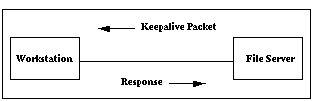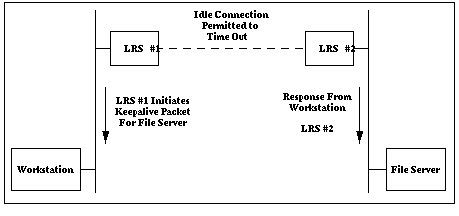LRS Reference Manual
4 - Additional Remote Networking
- 4.1 - Introduction
-
- 4.2 - Security
-
- 4.2.1 - Authentication
-
- 4.2.2 - Filter Lists
-
- 4.2.3 - IP Address Restriction
-
- 4.2.4 - Restricting Incoming Logins to a Particular Site
- 4.3 - IP Configuration
-
- 4.3.1 - RIP
-
- 4.3.1.1 - Disabling RIP
-
- 4.3.1.2 - Interval Between RIP Updates
-
- 4.3.1.3 - Configuring the Metric
- 4.3.2 - Header Compression
- 4.4 - IPX Configuration
-
- 4.4.1 - RIP and SAP
-
- 4.4.2 - Spoofing
-
- 4.4.3 - Header Compression
- 4.5 - Chat Scripts
-
- 4.5.1 - Creating a Chat Script
-
- 4.5.2 - Editing and Adding Entries
-
- 4.5.3 - Configuring Timeouts
-
- 4.5.4 - Setting Markers
- 4.6 - Bandwidth On Demand
-
- 4.6.1 - Remote Node Connections
-
- 4.6.2 - LAN to LAN Connections
-
- 4.6.2.1 - How Bandwidth is Controlled
-
- 4.6.2.2 - Disadvantages of Additional Bandwidth
-
- 4.6.2.3 - Configuring Bandwidth Allocated to Sites
-
- 4.6.2.3.1 - Estimating Each Port's Bandwidth
-
- 4.6.2.3.2 - Assigning Port Priority Numbers
-
- 4.6.2.3.3 - Specifying the Bandwidth Measurement Period
-
- 4.6.2.3.4 - Specifying when Bandwidth is Added or Removed
-
- 4.6.2.3.5 - Configuring the Delay Between Bandwidth Adjustments
-
- 4.6.2.3.6 - Configuring the Maximum Bandwidth Allotted to a Site
- 4.6.2.4 - Displaying Current Bandwidth Settings
-
- 4.6.2.5 - Restoring Default Bandwidth Settings
- 4.7 - Performance and Cost Issues
-
- 4.7.1 - Increasing Performance
-
- 4.7.1.1 - Filtering Unwanted Data
-
- 4.7.1.2 - Throughput vs. Latency
-
- 4.7.1.3 - Adding Bandwidth
-
- 4.7.1.4 - Header Compression
- 4.7.2 - Reducing Cost
-
- 4.7.2.1 - Inactivity Logouts
-
- 4.7.2.2 - Restricting Packets that will Initiate a Connection
-
- 4.7.2.3 - Reducing Number of Ports Used
-
- 4.7.2.4 - Using Higher Speed Modems
-
- 4.7.2.5 - Restricting Connections to Particular Times
-
- 4.7.2.5.1 - Determining if Site Restrictions are Appropriate
-
- 4.7.2.5.2 - Setting up Site Restrictions
- 4.7.2.6 - Increasing Requirements for Adding Additional Bandwidth
- 4.8 - Using the LRS Without Dialup Modems
-
- 4.8.1 - Situations Where Dialup Modems Are Not Used
-
- 4.8.1.1 - Direct Connections
-
- 4.8.1.2 - Statistical Multiplexors
-
- 4.8.1.3 - Synchronous Leased Lines
-
- 4.8.1.4 - Analog Leased Lines
- 4.8.2 - Configuration Issues
-
- 4.8.2.1 - PPP
-
- 4.8.2.2 - SLIP
- 4.9 - Monitoring Networking Activity
-
- 4.10 - Examples
-
- 4.10.1 - Creating a Chat Script
-
- 4.10.2 - Creating a Simple Firewall
- 4.11 - Quick Reference
-
4.1 Introduction
This chapter discusses how to "fine-tune" remote networking on your LRS. Performance and cost issues are covered, as well as how to manage bandwidth on demand, use direct connections, leased lines and restrict access to the LRS.
4.2 Security
4.2.1 Authentication
Authentication may be used to restrict users to a particular configuration when they log into a port. When a username is entered in an authentication database, a series of commands may be associated with that user. These commands (including starting a site) will be executed when the user is successfully authenticated.
To execute commands when a user logs into the LRS, complete the following steps.
1. Ensure that authentication databases have been configured using the Set/Define Authentication command.
2. Associate commands with a username by entering the Set/Define Authentication User Command command. When the user is successfully authenticated, these commands will be executed.
Figure 4-1: Restricting User to Particular Site
| Local>> DEFINE AUTHENTICATION USER bob COMMAND set ppp dialin_users |
See Chapter 11 - Security for a comprehensive discussion of authentication.
4.2.2 Filter Lists
Filters enable the LRS to restrict packet traffic. Each filter specifies a particular rule, for example, only IP packets are permitted passage. Packets that pass the filter are forwarded, if not, they are discarded.
Filters are organized into ordered filter lists, referenced by name. For example, a filter named firewall may permit forwarding of packets that match a particular IP rule, but deny passage to packets that match a generic rule.
Filter lists are associated with sites. Sites use filter lists for the following purposes:
Table 4-1: Types of Filter Lists
| Type of Filter List | Purpose |
| Idle | Determines whether the site will remain active. Packets that pass the filter will reset the site's idle timer, preventing the site from being timed out. |
| Incoming | Determines whether to forward incoming packets received from a remote site. Packets that pass the filter will be forwarded. |
| Outgoing | Determines whether to forward outgoing packets to a remote site. Packets that pass the filter will be forwarded. |
| Startup | Determines whether a site will initiate a connection to a remote site. When a packet passes the filter, the LRS will initiate an outgoing connection. (If an outgoing connection currently exists, this filter will be ignored). |
When a site associated with a filter list receives a packet, the LRS compares the packet against each filter starting with the first filter on the list. If the packet matches any of the filters, the packet is forwarded or discarded according to the filter's specification. If the packet does not match any of the filters in the list, it is not forwarded.
The order that filters appear in a list is very important. For example, consider the following filter list:
- Allow any packets
- Deny all IP traffic matching a particular rule
When this filter list is associated with a site, all packets are forwarded. Packets are compared to the first filter in the list first, and all packets match the specification of "any packets." Therefore, all packets are forwarded without being compared to the second filter.
Switching the order of the filters has a significant effect. Examine the filter list below, where the order of the above two filters is reversed:
- Deny all IP traffic matching a particular rule
- Allow any packets
When this filter list is used, any IP traffic matching the specified rule is discarded. Therefore, some IP packets are discarded without being compared to the second filter.
To prevent all packet traffic from a particular protocol (for example, all IP packets), filter lists do not need to be used. Use the Define Site IP/IPX Disabled command:
Figure 4-2: Preventing IPX Packet Traffic
| Local>> DEFINE SITE irvine IPX DISABLED |
Configuring filter lists involves two primary steps: creating the filter list, and associating the list with a particular site. See Setting up Filter Lists for complete configuration instructions.
For a complete explanation of filter rules, see Packet Filters and Firewalls.
4.2.3 IP Address Restriction
To enhance security, incoming callers can be restricted to a specific IP address or range of addresses. This restriction may be defined in each site; see Remote Networking IP Address Assignment.
4.2.4 Restricting Incoming Logins to a Particular Site
If the username has been configured to run a series of commands when it's authenticated (one of these commands may be starting a particular site), these commands will be executed. Executing a particular site automatically when a user logs in can force a user to use a specific configuration; see Forcing Execution of Commands for details.
4.3 IP Configuration
4.3.1 RIP
RIP (Routing Information Protocol) packets enable the LRS to broadcast its known routes and receive routing information from other routers. Each site may configure RIP in a number of ways.
4.3.1.1 Disabling RIP
By default, LRS sites will listen to and send RIP packets. In some situations, RIP should be disabled. For example, if the routers on both sides of a link have been pre-configured with all necessary routing information (with static routes), learning routing information through RIP updates won't be necessary.
To disable RIP on a particular site, use the following command:
Figure 4-3: Disabling RIP
| Local>> DEFINE SITE irvine IP RIP DISABLED |
4.3.1.2 Interval Between RIP Updates
When RIP sending is enabled, the LRS will send RIP updates every thirty seconds by default. This number can be adjusted; for example, the update interval may be raised so that RIP updates are sent every minute to reduce network traffic.
To configure the update interval, use the Define Site IP RIP Update command. The interval must be specified in seconds; intervals between 10 and 255 seconds are permitted.
Figure 4-4: Adjusting RIP Update Interval
| Local>> DEFINE SITE irvine IP RIP UPDATE 60 |
4.3.1.3 Configuring the Metric
Each RIP packet lists known routes and the "cost" associated with each of these routes. Each LRS site may configure the cost of its interface; all routes learned through the site will be associated with that cost.
When a router determines a route to a particular destination, a route with a lower cost is more likely to be included in the route. Configuring a higher RIP cost on a particular site makes the interface a less desirable route to other destinations.
To set the a site's IP RIP metric, use the Define Site IP RIP Metric command.
Figure 4-5: Configuring a Site's RIP Metric
| Local>> DEFINE SITE irvine IP RIP METRIC 4 |
In the example above, all routes learned through site irvine will be associated with cost 4.
If IP RIP sending is disabled on a site, the Update and Metric values will be ignored.
4.3.2 Header Compression
Each site may enable or disable compression of IP header information. When a site is created, IP header compression will be enabled by default.
To disable IP header compression, use the following command:
Figure 4-6: Disabling IP Header Compression
| Local>> DEFINE SITE irvine IP COMPRESS DISABLED |
For complete IP configuration instructions, see Chapter 5 - IP.
4.4 IPX Configuration
4.4.1 RIP and SAP
RIP and SAP packets enable the LRS to broadcast its known routes and services and obtain this information from other routers. Each site may configure RIP and SAP in a number of ways.
When a new site is created, RIP and SAP Listen and Update are enabled. During connections controlled by this site, the LRS will listen to RIP and SAP packets and will send RIP and SAP updates when information has changed. In some situations (for example, to reduce network traffic), RIP and/or SAP should be disabled.
To edit a site's RIP or SAP configuration, use the Define Site IPX RIP/SAP command. Figure 4-7 displays some examples.
Figure 4-7: RIP and SAP Configurations
| Local>> DEFINE SITE irvine IPX RIP SEND ENABLED Local>> DEFINE SITE irvine IPX SAP LISTEN DISABLED |
4.4.2 Spoofing
When an IPX file server is connected to a workstation or another file server, it will send keepalive packets to the remote host. It will expect a response in return; the response will let the file server know that the workstation or file server is still connected.
Figure 4-8: Keepalive Packet
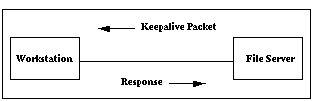
When an LRS is used to connect a remote workstation to a file server, or to connect two networks, the keepalive packet traffic may keep a connection active when there isn't any interactive traffic. For example, if a keepalive packet destined for a remote workstation is routed through the LRS, the LRS will bring up a connection to the workstation to forward the packet if a connection isn't currently in place.
To reduce the cost of initiating connections simply for keepalive packet traffic, the LRS can be configured to send these packets and responses to and from the file server and workstation, or between two file servers. This is called spoofing.
In the remote node case, the file server will send keepalive packets and responses for both file servers (if two file servers are connected) or for the file server and workstation. This enables the link between the LRS and the remote host to remain idle until there is interactive packet traffic. Figure 4-9 displays an example.
Figure 4-9: LRS Spoofing For Workstation

Figure 4-10 displays a LAN to LAN spoofing example, where two LRSs are connected. In this case, the servers send the keepalive packet and the response for the workstation and file server; the keepalive traffic is never transmitted across the link between the two servers.
Figure 4-10: Spoofing in LAN to LAN Connection
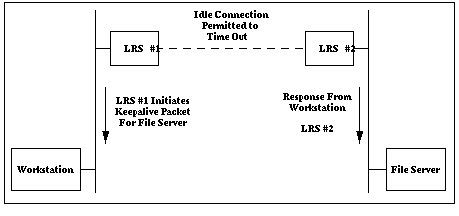
If LRS #1 does not hear from the workstation within a set time period, it will assume that the workstation is no longer connected. It will then initiate a connection to LRS #2 and inform the server that it should stop spoofing the workstation's response to the file server.
Spoofing is enabled by default. To disable spoofing, use the Define Site IPX Keepalive command.
Figure 4-11: Disabling IPX Spoofing
| Local>> DEFINE SITE irvine IPX KEEPALIVE DISABLED |
4.4.3 Header Compression
Each site may enable or disable compression of IPX header information. By default, header compression is enabled; to disable it, use the following command:
Figure 4-12: Disabling IPX Header Compression
| Local>> DEFINE SITE irvine IPX COMPRESS DISABLED |
For a complete discussion of IPX routing, refer to Chapter 6 - IPX.
4.5 Chat Scripts
Chat scripts enable the LRS to communicate with virtually any type of equipment at the remote site. They are typically configured to send a string of characters, then wait to receive a particular string in return.
For example, the LRS might log into a remote site that has a login program. Using a chat script defined for the site, the LRS could send carriage returns until the login prompt is returned, send a username, wait for the password prompt, or send a password.
4.5.1 Creating a Chat Script
If a chat script is to be used for outgoing connections from a particular site, it can be created with Define Site Chat commands. These commands enable you to do the following: send a particular string, replace, add, or delete existing lines in the script, expect a particular string, and configure timeout periods.
For example, to configure the script to send or expect strings, use the following command:
Figure 4-13: Sending and Expecting Strings
| Local>> DEFINE SITE irvine CHAT SEND "hello?" Local>> DEFINE SITE irvine CHAT EXPECT "login:" |
4.5.2 Editing and Adding Entries
To replace, delete, or insert entries, the line number must be specified. Figure 4-14 displays a few examples.
Figure 4-14: Editing Script Entries
| Local>> DEFINE SITE irvine CHAT REPLACE 1 EXPECT "login:" Local>> DEFINE SITE irvine CHAT DELETE 4 Local>> DEFINE SITE irvine CHAT AFTER 3 EXPECT "login:" Local>> DEFINE SITE irvine CHAT BEFORE 3 EXPECT "login:" |
To determine the number of a particular line, display the script using the List Site Chat command. All chat script entries for that site will be displayed.
4.5.3 Configuring Timeouts
The Define Site Chat Timeout command enables you to configure the timeout after an Expect command, or a delay before a Send command is executed. Figure 4-15 displays some examples.
Figure 4-15: Setting Timeouts and Delays
| Local>> DEFINE SITE irvine CHAT TIMEOUT 2 EXPECT "login:" Local>> DEFINE SITE irvine CHAT TIMEOUT 4 SEND "hello?" |
The first command in Figure 4-15 will cause the LRS to wait two seconds for a response from the remote host after sending an Expect command. If no response is received after two seconds, the chat script will fail or return to the previous fail marker.
The second command in Figure 4-15 will send the "hello?" string after a 4-second delay.
The default Send timeout (delay before a Send command is executed) is 0; in other words, strings will be sent right away. The default timeout for Expect commands is 30 seconds.
4.5.4 Setting Markers
The Fail parameter sets a marker in a chat script. When the Timeout associated with an Expect command expires (the expected string is not received within the specified number of seconds) the LRS will return to the last command containing the Fail parameter. The script will be executed from that point, continuously looping if the Expect command repeatedly fails.
Figure 4-16: Sample Chat Script
| Local>> DEFINE SITE irvine CHAT TIMEOUT 4 FAIL Local>> DEFINE SITE irvine CHAT SEND "" Local>> DEFINE SITE irvine CHAT TIMEOUT 2 EXPECT "login:" |
The script in Figure 4-16 will send a carriage return, then wait for two seconds while a "login:" string is expected. If the "login:" string is not received within two seconds, the chat script will loop back to the Fail command and continue running from that point. Each time the Expect command fails (the "login:" string is not received within two seconds), the Fail counter is decremented one value. When the Expect command has failed four times (the "login:" string is never received), the looping will stop and the chat script will completely fail.
4.6 Bandwidth On Demand
4.6.1 Remote Node Connections
Remote Node sites have a fixed bandwidth. The LRS cannot add or remove bandwidth for Remote Node connections.
4.6.2 LAN to LAN Connections
By default, sites will only attempt to bring up one port to a remote site in a LAN to LAN connection. If the amount of incoming data on the Ethernet exceeds the current bandwidth of the serial port (and the LRS is configured not to dial up additional bandwidth), congestion occurs and the extra data is discarded.
To avoid congestion, the LRS enables you to customize a site's use of bandwidth. As it is needed, additional bandwidth will be added. When it is no longer needed, the bandwidth will be removed.
Some protocols can detect congestion and will avoid it by sending smaller amounts of data at one time.
4.6.2.1 How Bandwidth is Controlled
A site's use of bandwidth is controlled by the following factors:
- The initial and maximum bandwidth allotted to the site. These are static values.
- The threshold at which additional bandwidth should be added. This threshold is a percentage of the currently-dialed bandwidth.
- The threshold at which unnecessary (unused) bandwidth should be removed. This threshold is a percentage of the currently-dialed bandwidth.
- The period of time during which the current bandwidth usage is measured.
- The delay between bandwidth adjustments.
By default, additional bandwidth will not be added to a connection. In order for a connection to have flexible bandwidth (bandwidth that is added and removed as necessary), the site's maximum bandwidth must be configured. In addition, the thresholds at which bandwidth is added and removed must be configured.
The initial bandwidth allotted to the site may also be configured. This is optional.
These thresholds at which bandwidth is added and removed should have some room between them. This will regulate the frequency at which bandwidth is added and removed. It is recommended to set the "add bandwidth" threshold to a percentage between 80 and 100 percent; the "remove bandwidth" threshold should generally bet set to less than 50%. If the threshold values are set too close to one another, the connections will thrash; in other words, bandwidth will be continuously added and dropped.
The order in which ports are selected to be added and removed is controlled by a priority setting; when additional bandwidth is needed, ports with the highest priority are the first to be added and the last to be removed.
Bandwidth is controlled by the host that initiates the call. If the LRS initiates a call, it controls the bandwidth for each site. If the LRS receives an incoming call, the bandwidth is controlled by the remote host.
The LRS will always use at least one port for a connection, even if the traffic is below the "remove bandwidth" threshold. If this is not desired behavior, the last connection can be controlled by the idle timer.
To configure the idle timer, see Set/Define Server Inactivity Limit.
4.6.2.2 Disadvantages of Additional Bandwidth
Increasing bandwidth by bringing up additional links has two disadvantages: increased cost and reduced resources. Phone rates will go up as more phone lines are used, and fewer ports will be available for other purposes. Assess your needs carefully before increasing bandwidth.
4.6.2.3 Configuring Bandwidth Allocated to Sites
To configure bandwidth, complete the steps in the following sections.
4.6.2.3.1 Estimating Each Port's Bandwidth
Before sites can be configured to use particular bandwidths, the bandwidth of each LRS port must be estimated in bits per second. This estimate should be made based upon two factors: the amount of compression expected for typical data on this site, and the fastest data transfer rate that the local and remote modems can support.
The LRS will truncate the bandwidth setting to the nearest 100 bits per second. For example, a setting of 57590 will be truncated to 57500.
Consider the following example. Site irvine may use LRS port 2 and port 3 (if needed) for connections. A V.34 modem with a baud rate of 28800 bits per second is attached to each port. The remote modems are also V.34 modems with the same baud rate. Compression is enabled and a 2:1 compression rate is expected, which will increase the data transfer between the modems to 57600 bits per second.
The bandwidth for ports 2 and 3 should be estimated as follows:
Figure 4-17: Estimating a Port's Bandwidth
| Local>> DEFINE SITE irvine PORT 2 BANDWIDTH 57600 Local>> DEFINE SITE irvine PORT 3 BANDWIDTH 57600 |
If the modems attached to a series of LRS ports will all be calling similar remote modems, these ports should be set to the same bandwidth estimates. In addition, if several ports have compression enabled, you should assume that the compression rate on each port will be the same (for example, a 2:1 compression rate). Avoid using small variations in bandwidth estimates.
It is important to make bandwidth estimates correctly. The LRS will attempt to reduce the total number of ports in use by using higher bandwidth ports (of the same priority) first until the bandwidth goal is met.
4.6.2.3.2 Assigning Port Priority Numbers
Priority numbers enable a site to determine which of its assigned ports it should use first for outgoing calls. The highest priority ports will be used first; as additional bandwidth is needed, lower priority ports will be used in descending order of priority.
To assign priority numbers to a site's ports, use the following command:
Figure 4-18: Assigning Priority Numbers
| Local>> DEFINE SITE irvine PORT 2 PRIORITY 2 |
By default, all ports are assigned a priority of 1.
4.6.2.3.3 Specifying the Bandwidth Measurement Period
A period must be specified (in seconds) during which the LRS will measure a site's use of bandwidth. The measurement taken during this period will be compared to the Add and Remove values (see below) to determine if bandwidth should be added or removed. Short periods may lead to "thrashing".
Figure 4-19: Specifying Measurement Period
| Local>> DEFINE SITE irvine BANDWIDTH PERIOD 60 |
4.6.2.3.4 Specifying when Bandwidth is Added or Removed
Determine when bandwidth will be added to or removed from a site. This is specified in terms of a percentage; when a site's bandwidth use on its currently-dialed ports reaches (with Add) or falls below (with Remove) this percentage, bandwidth will be added or removed as appropriate.
Figure 4-20: Determining When Bandwidth Will Be Added/Removed
| Local>> DEFINE SITE irvine BANDWIDTH ADD 90 Local>> DEFINE SITE irvine BANDWIDTH REMOVE 40 |
4.6.2.3.5 Configuring the Delay Between Bandwidth Adjustments
Determine the minimum period of time between one adjustment in bandwidth (addition or removal) and a following adjustment. This delay is configured using the holddown timer; by default, this timer is set to 60 seconds.
The holddown timer helps to limit the "thrashing" caused by rapid adjustments in bandwidth. When the holddown timer is used in conjunction with a short bandwidth measurement period, the site will respond quickly to initial changes in packet traffic without thrashing.
To configure the holddown timer, use the Define Site Bandwidth Holddown command:
Figure 4-21: Configuring the Holddown Timer
| Local>> DEFINE SITE irvine BANDWIDTH HOLDDOWN 30 |
In the example above, the holddown timer is set to 30 seconds. When bandwidth is added to site irvine, additional bandwidth cannot be added until 30 seconds has passed. Bandwidth changes in the opposite direction (addition or subtraction) require a delay of double the holddown timer, for example, when bandwidth is removed from irvine, it cannot be added for 60 seconds.
4.6.2.3.6 Configuring the Maximum Bandwidth Allotted to a Site
To configure a site's maximum bandwidth, use the Define Site Bandwidth Maximum command. The amount must be specified in bytes per second.
Figure 4-22: Specifying Maximum Bandwidth
| Local>> DEFINE SITE irvine BANDWIDTH MAXIMUM 115200 |
The maximum bandwidth value acts as a "ceiling". In the example above, site irvine may receive additional bandwidth until the bandwidth reaches 115200 bytes per second.
4.6.2.4 Displaying Current Bandwidth Settings
To display a site's current bandwidth settings, use the List Site Bandwidth command.
Figure 4-23: Current Bandwidth Settings
| Local>> LIST SITE irvine BANDWIDTH LRS2 Version B1.1/101 Name: LRS_0C0021 Hardware Addr: 00-80-a3-0c-00-21 Uptime: 1 Day 02:56 Site Name: irvine Period: 60 Add @ Utilization: Disabled Remove @ Utilization: Disabled Maximum Bandwidth: 100 Initial Bandwidth: 100 Multilink: Disabled Hold Down Timer: 01:00 Input Utilization: 0% Output Utilization: 0% Next Adjust Up: Any Time Next Adjust Down: Any Time Target Bandwidth: 0 Waiting Bandwidth: 0 Online Bandwidth: 0 Average Period -- Input -- -- Output -- - Dropped - (in seconds) Bytes/Second Bytes/Second Bytes/Second Site Total: 4 0 0 0 Site Total: 60 0 0 0 |
To display how the LRS is currently managing a particular site's use of bandwidth, use the Show Site Bandwidth command.
4.6.2.5 Restoring Default Bandwidth Settings
To return a site's bandwidth parameters to their default values, use the following command:
Figure 4-24: Restoring Default Bandwidth Values
| Local>> DEFINE SITE irvine BANDWIDTH DEFAULT |
4.7 Performance and Cost Issues
4.7.1 Increasing Performance
4.7.1.1 Filtering Unwanted Data
To reduce the use of bandwidth for unwanted packet traffic, each site may configure an incoming and an outgoing filter list. Packets will be compared to these filter lists as they are received or generated; if they do not pass the filter, they will be discarded. See Filter Lists for more details.
4.7.1.2 Throughput vs. Latency
The amount of data that can be transmitted at once (throughput) can be increased by using data compression. Data compression enables a device (such as a modem) to transfer a larger amount of data at once. When compression is used, uncompressed data arrives on the modem's serial port and the modem compresses the data before sending it over the phone line.
The disadvantage of compression is increased latency, the time required to transfer data from one place to another. Compression increases latency due to the time required to compress the data before it is sent. Error correction can also increase latency, as the data must be checked for integrity before it is transmitted.
For a complete discussion of compression and error correction, see Chapter 9 - Modems.
In situations where the delay is annoying (for example, during interactive use over a long distance line), compression and error correction should not be used. These options are enabled by default on the LRS; to disable them, use the following commands:
Figure 4-25: Disabling Error Correction and Compression
| Local>> DEFINE PORT 2 MODEM ERRORCORRECTION DISABLED Local>> DEFINE PORT 2 MODEM COMPRESSION DISABLED |
4.7.1.3 Adding Bandwidth
Like compression, adding bandwidth can increase throughput. Sites can be configured to automatically bring up additional connections when more bandwidth is needed, for example, when the amount of data to be transmitted exceeds the bandwidth of the port.
How "aggressively" a site will add bandwidth can be controlled with two factors: the period during which the use of bandwidth is measured, and the percentage at which additional bandwidth is added.
For example, to increase bandwidth when a small (not necessarily continuous) increase in traffic is detected, the measurement time period should be reduced. A similar effect could be obtained by reducing the percentage utilization at which bandwidth is increased. To require a sustained increase in traffic to increase bandwidth, the measurement time period and the utilization percentage should be increased. See Bandwidth On Demand for more information.
4.7.1.4 Header Compression
Each site may be configured to compress the header information on IP (TCP only) and/or IPX packets before they are forwarded.
When IP or IPX headers are compressed, the LRS replaces the packet's header information with a slot number. This number is assigned dynamically, and denotes that the packet originated from a particular connection (for example, a Telnet session). When the destination receives the packet, it will decompress the header, replacing the representative slot number with the complete header information.
Header compression is most useful for interactive traffic, for example, Telnet sessions. Compressing the header information for interactive traffic decreases the delay before data is transferred. In other words, if a key is pressed at a Telnet session, the time required to echo that character back to the user's terminal will be reduced.
The time required to send data from one place to another is called latency.
To use header compression, the number of slots (connections) supported on a site must be configured. This number should be slightly above the anticipated number of connections; in the event that a higher than expected number of connections are made, additional slots will be available for these connections.
To configure IP header compression, see Header Compression. To configure IPX header compression, see Header Compression.
The LRS uses Van Jacobson TCP compression, discussed in RFC 1144.
4.7.2 Reducing Cost
4.7.2.1 Inactivity Logouts
The LRS can be configured to log out a particular site after a certain period of inactivity (referred to as idle time). To configure an inactivity timeout, the site must be allocated a maximum idle time (in seconds) using the Define Site Idle command:
Figure 4-26: Setting Site Idle Time
| Local>> DEFINE SITE irvine IDLE 600 |
The site may then be associated with an idle time filter list. When a site receives packets, it compares them to this list. Packets that "pass" the filter list will reset the idle timer to zero. If no packets pass the list or traffic is not received within the idle time, the site will be timed out. (If an idle time filter list is not used, any packet traffic received by the site will reset the idle timer.)
Idle time filter lists enable the LRS to keep a site active for specific types of traffic, disconnecting the site if this traffic isn't received. For example, imagine that a particular site was intended for interactive traffic. Using an idle filter list, the site could ensure that other traffic (for example, email) wouldn't keep the connection active.
To configure an idle time filter list, see Filter Lists.
4.7.2.2 Restricting Packets that will Initiate a Connection
To prevent unwanted packets from initiating a connection, each site may be associated with a startup filter list. Packets destined for a remote site will be compared to this list; if they do not pass the filter, they will be discarded.
Startup filter lists are only intended to prevent unwanted connections. If a connection is already in place, the list will be ignored. To configure a startup filter list, see Filter Lists.
4.7.2.3 Reducing Number of Ports Used
When additional links are brought up to increase bandwidth, phone charges will increase. Reducing the number of ports or reducing the site's maximum bandwidth can reduce total cost; see Purge Site and Define Site Bandwidth for details.
4.7.2.4 Using Higher Speed Modems
The time used to transfer data can be reduced by using the highest speed modems available. To ensure that high speed modems are used before low speed modems, priority numbers may be assigned to each site's ports. If high speed modems are attached to ports with high priority numbers, they will be dialed before other modems.
4.7.2.5 Restricting Connections to Particular Times
Sites can be configured to permit outgoing connections only within particular time ranges on particular days. For example, outgoing connections can be restricted to Monday through Friday, between 9 a.m. and 5 p.m.
4.7.2.5.1 Determining if Site Restrictions are Appropriate
Sites don't necessarily need to be configured to restrict connections; applications can also be restricted to run only at particular times. Before configuring a site, it is important to consider whether it's appropriate for a remote application or an LRS site to control the access restriction.
4.7.2.5.2 Setting up Site Restrictions
To configure a time range, use the Define Site Time Add command. The time range may be within one day, or may span from one day to another day. (If a second day isn't specified, the time period is assumed to take place entirely on the first day specified). The beginning and end times of the range must be specified in 24-hour format. Some examples are displayed below.
Figure 4-27: Adding Time Ranges
| Local>> DEFINE SITE irvine TIME ADD MON 8:00 17:00 Local>> DEFINE SITE irvine TIME ADD TUES 23:00 WED 6:00 Local>> DEFINE SITE irvine TIME ADD WED 8:00 THURS 8:00 |
Up to 10 time ranges may be specified.
Specify whether connections will be permitted or prevented during these times using the Define Site Time Default command. A setting of enabled will permit connections to the site during the time ranges; disabled will prevent any connections.
Figure 4-28: Enabling Connections During Time Range
| Local>> DEFINE SITE irvine TIME DEFAULT ENABLED |
In order to restrict packet traffic during the specified times, the LRS must get accurate time information from one of three sources: an IP timeserver, an IPX timeserver, or from the LRS' internal clock.
To configure an IP timeserver, see Set/Define IP Timeserver. To configure an IPX timeserver, see Set/Define IPX Timeserver. To set the LRS internal clock, see Set/Define Server Clock. The LRS time zone must also be configured. See Set/Define Server Timezone.
To display the site restrictions you've configured, use the List Site Time command:
Figure 4-29: Displaying Site Restrictions
| Local>> LIST SITE irvine TIME LRS16 Version B1.1/102int(951128) Name: DOC_SERVER Hardware Addr: 00-80-a3-0b-00-5b Uptime: 3 Days 02:07 20:42:54 Access default: Enabled 01) Mon 08:00 - Mon 17:00 Disabled 02) Tue 23:00 - Wed 06:00 Disabled 03) Wed 08:00 - Thu 08:00 Disabled Success Timeout: 0:01 Failure Timeout: 0:30 |
4.7.2.6 Increasing Requirements for Adding Additional Bandwidth
The LRS will periodically measure how much bandwidth a particular port is using; the period of time during which this measurement is taken may be configured differently for each site. When the measurement period is short, a temporary increase in network traffic may cause the site to bring up additional connections to increase bandwidth, increasing cost. If a site's bandwidth utilization is measured (averaged) over a longer period of time, a temporary increase in network traffic will have less impact on whether or not additional bandwidth is added.
Another way to reduce cost is to increase the percentage utilization required to add additional connections. If a site is permitted to use up to 80% of the total currently-dialed bandwidth on a particular port (rather than, for example, 25%), the site will be less likely to require additional connections to increase bandwidth.
4.8 Using the LRS Without Dialup Modems
The LRS may be configured to allow Remote Node and LAN to LAN functionality without using modems; dial-on-demand features will be ignored.
4.8.1 Situations Where Dialup Modems Are Not Used
There are four primary situations in which the LRS may be used without modems:
| Direct connections | When two LRSs are linked with a serial cable, there is a direct connection in place. |
| Statistical multiplexors | Multiplexors (stat-mux) allow multiple serial lines to run over a single leased line. The stat-mux must support asynchronous serial communication. |
| Synchronous leased lines | Synchronous lines are leased from the telephone company and dedicated to synchronous serial communication between two fixed locations. |
| Analog leased lines | Analog lines are ordinary telephone lines leased from the telephone company and used in conjunction with standard modems. The modems must have leased line capabilities. |
4.8.1.1 Direct Connections
Two buildings may be linked with a serial cable. Two LRSs may use the serial cable to connect two networks together.
4.8.1.2 Statistical Multiplexors
Two locations may have statistical multiplexors (commonly called stat-muxes) in place. These stat-muxes may be used to connect two LRSs. Often a series of commands will have to be sent to the stat-mux to connect to the remote LRS; chat scripts make sending these commands easy and relatively error-free.
Chat scripts are described in Chat Scripts.
The LRS assumes an 8-bit data path. If you are using SLIP, all characters must be sent and received unchanged by the intervening communications equipment. PPP has a feature called ACCM which causes the LRS to avoid sending user-specified control characters. If the equipment connecting the LRS cannot send certain control characters, configure PPP and ACCM on the LRS port.
ACCM is discussed in detail in Character Escaping.
4.8.1.3 Synchronous Leased Lines
The LRS supports asynchronous serial connections. Most leased lines are synchronous. Devices which convert between synchronous and asynchronous serial signals exist, but they may result in some performance loss. The current LRS units are not always the best solution for synchronous leased line applications.
4.8.1.4 Analog Leased Lines
To use an LRS with analog leased lines, the modems on each end of the connection must support leased line mode and should use asynchronous serial communication.
See your modem's documentation to configure the modem for leased line mode.
4.8.2 Configuration Issues
The LRS should initiate the connection at boot time and should not time out the connection.
The following configuration is recommended:
- Idle timeouts are disabled
- RTS/CTS flow control is used between the LRS and the communications equipment.
- If RTS/CTS flow control is not supported, XON/XOFF flow control may be used in conjunction with PPP. If flow control cannot be used, use PPP and monitor the port for checksum errors which may be the result of disabled flow control.
- The port is dedicated to PPP or SLIP
- PPP or SLIP starts automatically
- The port is configured to support incoming and outgoing connections
- Modem control is disabled
Leased lines must use sites that correspond to the port being used. For example, leased lines on port 2 must use site port2.
In the following examples (both SLIP and PPP), the LRS has an IP address of 192.0.1.1, and must connect to another router with IP address 192.99.99.99.
4.8.2.1 PPP
Figure 4-30 displays the commands required if PPP is used. Both sides of the leased line should be configured using these commands.
Figure 4-30: LRS Configuration Without Modems: PPP
| Local>> DEFINE IPX ROUTING ENABLED Local>> DEFINE IP IPADDRESS 192.0.1.1 Local>> DEFINE PORT 2 ACCESS DYNAMIC Local>> DEFINE PORT 2 SPEED 19200 Local>> DEFINE PORT 2 FLOW CONTROL CTS Local>> DEFINE PORT 2 AUTOSTART ENABLED Local>> DEFINE SITE port2 IDLE 0 |
If static routing is to be used on the line, routes pointing to the site port2 will be required:
Figure 4-31: Configuring Static Routing
| Local>> DEFINE SITE port2 IP RIP DISABLED Local>> DEFINE SITE port2 IPX RIP DISABLED Local>> DEFINE SITE port2 IPX SAP DISABLED Local>> DEFINE SITE IP ROUTE 192.99.99.0 SITE port2 2 Local>> DEFINE IPX ROUTE 12ab SITE port2 |
4.8.2.2 SLIP
Figure 4-32 displays the commands required if SLIP is used. Both sides of the leased line should be configured using these commands.
Figure 4-32: LRS Configuration Without Modems: SLIP
| Local>> DEFINE IP IPADDRESS 192.0.1.1 Local>> DEFINE PORT 2 ACCESS DYNAMIC Local>> DEFINE PORT 2 SPEED 19200 Local>> DEFINE PORT 2 FLOW CONTROL CTS Local>> DEFINE PORT 2 SLIP DEDICATED Local>> DEFINE PORT 2 AUTOSTART ENABLED Local>> DEFINE SITE port2 PROTOCOL SLIP Local>> DEFINE SITE port2 IDLE 0 Local>> DEFINE SITE port2 IP REMOTEADDRESS 192.99.99.99 |
If static routing is to be used on the line, routes pointing to the site port2 will be required:
Figure 4-33: Configuring Static Routing
| Local>> DEFINE SITE port2 IP RIP DISABLED Local>> DEFINE IP ROUTE 192.99.99.0 SITE port2 2 |
4.9 Monitoring Networking Activity
To monitor current networking activity, use the Show/Monitor Site command. This command displays the activity associated with a particular site, including bandwidth utilization, spoofing, chat scripts, port connections, and networking errors.
Show/Monitor Site command is particularly useful when allotting bandwidth to a site. Periodically monitoring a site's use of bandwidth will enable you to determine if the bandwidth configuration is appropriate and to make adjustments when necessary.
Figure 4-34: Displaying Bandwidth Utilization
| Local>> SHOW SITE irvine BANDWIDTH |
For information on port and site states, see Table 3-3.
4.10 Examples
4.10.1 Creating a Chat Script
Figure 4-35 displays a sample chat script. This script will send a series of text strings to the remote host, and will expect particular strings in return. If an expected string is not received from the remote host, the script will loop up to four times before the entire script fails.
Figure 4-35: Creating a Chat Script
| Local>> DEFINE SITE irvine CHAT TIMEOUT 4 FAIL Local>> DEFINE SITE irvine CHAT SEND "" Local>> DEFINE SITE irvine CHAT EXPECT "login:" Local>> DEFINE SITE irvine CHAT SEND "user" Local>> DEFINE SITE irvine CHAT EXPECT "word:" Local>> DEFINE SITE irvine CHAT SEND "password" |
4.10.2 Creating a Simple Firewall
Firewalls are used to protect a network or networks from unauthorized access. To set up a firewall, a filter list is used; packet traffic is compared to the filters in the list to determine whether or not it will be forwarded. In general, firewalls prevent all packet traffic, with the exception of traffic to a particular service or services.
In this example, a network policy prevents all IP and IPX traffic, permitting only ICMP ping packets and email. Telnet connections are permitted to only one secure host (192.0.1.4) on the local network.
The LRS is calling site memphis. To configure the firewall between the LRS and memphis, IPX must be disabled.
Figure 4-36: Disabling IPX
| Local>> DEFINE SITE memphis IPX DISABLED |
Next, a filter list for IP traffic must be created. This list is called mem.
Figure 4-37: Creating IP Filter
| Local>> DEFINE FILTER mem CREATE Local>> DEFINE FILTER mem ALLOW ICMP from ANY IP to ANY IP Local>> DEFINE FILTER mem ALLOW TCP port SMTP from ANY IP to ANY IP Local>> DEFINE FILTER mem ALLOW TELNET from ANY IP to 192.0.1.4 Local>> DEFINE FILTER mem DENY all |
For a complete discussion of filter lists, see Packet Filters and Firewalls.
Finally, the mem filter list must be associated with site memphis as an incoming filter list.
Figure 4-38: Assigning mem Filter List to Site memphis
| Local>> DEFINE SITE memphis FILTER INCOMING mem |
For a more complex firewall example, see Creating a Firewall.
4.11 Quick Reference
| Security | | | |
| To | Use This Command | Example(s) | What Example Does |
Restrict Users to
Particular
Configuration | Set/Define Authentication User Command | DEFINE AUTHENTICATION USER bob COMMAND set ppp dialin_users | When user "bob" logs in, PPP is automatically started, and he is attached to site "dialin_users". See Authentication or Forcing Execution of Commands for more information. |
| Filter Packet Traffic | 1. Set/Define Filter | DEFINE FILTER firewall ADD 1 DENY IP SRC 192.0.1.0 255.255.255.0 | Creates a filter list named "firewall". The "Add" parameter adds 1 rule to the list; all IP packets originating from host 192.0.1.0 are denied passage through the LRS. See Filter Lists or Packet Filters and Firewalls for more information. |
| | 2. Define Site Filter Idle | DEFINE SITE irvine FILTER IDLE firewall | When an LRS connection using site "irvine" receives packet traffic, it's compared to filter "firewall". If the traffic is permitted passage, it resets "irvine's" idle timer, preventing the site from timing out and disconnecting. |
| | or Define Site Filter Incoming | DEFINE SITE irvine FILTER INCOMING firewall | When an LRS connection using site "irvine" receives incoming packet traffic, it is compared to filter "firewall". If the traffic does not pass the filters in "firewall", it is discarded. |
| | or Define Site Filter Outgoing | DEFINE SITE irvine FILTER OUTGOING firewall | When an LRS connection using site "irvine" attempts to forward outgoing packet traffic, it is compared to filter "firewall". If the traffic does not pass the filters in "firewall", it is discarded. |
| Security, cont. | | | |
| To | Use This Command | Example(s) | What Example Does |
| | or Define Site Filter Startup | DEFINE SITE irvine FILTER STARTUP firewall | When the LRS receives packet traffic destined for site "irvine", it's compared to filter "firewall". If the traffic is permitted passage, the LRS will initiate a connection to the remote host using "irvine". |
| Prevent all IP/IPX Packet Traffic from Being Forwarded | Define Site IP Disabled or Define Site IPX Disabled | DEFINE SITE irvine IPX DISABLED | Prevents IPX packets from being forwarded when site "irvine" is used. See Preventing all IP or IPX Traffic for more information. |
| Restrict Incoming Callers to a Particular IP Address or Range of Addresses | See Remote Networking IP Address Assignment | | |
| IP Configuration | | | |
| To | Use This Command | Example(s) | What Example Does |
| Assign a Unique IP Address to a Site | Define Site IP Address | DEFINE SITE irvine IP ADDRESS 192.0.1.220 | Assigns the IP address 192.0.1.220 to "irvine's" IP interface. See Specifying Specific IP Address for a Site for more information. |
| Disable RIP | Define Site IP RIP Disabled | DEFINE SITE irvine IP RIP DISABLED | Disables RIP sending and listening for site "irvine". See Disabling RIP or RIP for more information. |
| Adjust the Interval Between RIP Updates | Define Site IP RIP Update | DEFINE SITE irvine IP RIP UPDATE 60 | Sets "irvine's" interval between RIP updates to 60 seconds. See Interval Between RIP Updates or RIP for more information. |
| IP Configuration, cont. | | | |
| To | Use This Command | Example(s) | What Example Does |
| Make a Site a More or Less Desirable Route to Other Destinations | Define Site IP RIP Metric | DEFINE SITE irvine IP RIP METRIC 4 | Sets "irvine's" RIP metric to 4. The higher the metric value, the less desirable the site is as a route to other destinations. See Configuring the Metric or RIP for more information. |
| Enable or Disable IP Header Compression | Define Site IP Compress | DEFINE SITE irvine IP COMPRESS DISABLED | Disables IP header compression for site "irvine". See Header Compression for more information. |
| IPX Configuration | | | |
| To | Use This Command | Example(s) | What Example Does |
| Configure RIP or SAP | Define Site IPX RIP/SAP | DEFINE SITE irvine IPX RIP SEND DEFINE SITE irvine IPX SAP DISABLED | Site "irvine" will forward IPX RIP packets. Disables IPX SAP on site "irvine". See RIP and SAP or RIP and SAP for more information. |
| Disable "Spoofing" of Keepalive Packets and Responses | Define Site IPX Keepalive Disabled | DEFINE SITE irvine IPX KEEPALIVE DISABLED | Disables keepalive spoofing on site "irvine". See Spoofing for more information. |
| Enable or Disable IPX Header Compression | Define Site IPX Compress | DEFINE SITE irvine IPX COMPRESS DISABLED | Disables IPX header compression for site "irvine". See Header Compression for more information. |
| Chat Scripts | | | |
| To | Use This Command | Example(s) | What Example Does |
| Send a String to the Remote Host | Define Site Chat Send | DEFINE SITE irvine CHAT SEND "hello?" | On outgoing connections, "irvine" will send the string "hello?" to the remote host. See Creating a Chat Script for more information. |
| Expect a String From the Remote Host | Define Site Chat Expect | DEFINE SITE irvine CHAT EXPECT "login:" | On outgoing connections, "irvine" will expect the string "login:" from the remote host. See Creating a Chat Script for more information. |
| Configure a Timeout Period in the Script | Define Site Chat Timeout. | DEFINE SITE irvine CHAT TIMEOUT 2 EXPECT "login:" | On outgoing connections, "irvine" will wait 2 seconds to receive the string "login:" from the remote host. After 2 seconds, if the string hasn't been received, the next line of the script will be executed. See Configuring Timeouts for more information. |
| Determine When a Chat Script Will "Give Up" | Define Site Chat Fail. | DEFINE SITE irvine CHAT TIMEOUT FAIL 4 DEFINE SITE irvine CHAT AFTER 1 SEND "hello?" DEFINE SITE irvine CHAT AFTER 2 TIMEOUT 2 EXPECT "login:" | In this chat script, "irvine" will send a "hello" string, and wait 2 seconds to receive a "login:" string from the remote host. If the string isn't received within 2 seconds, the script will loop, and the "hello?" string will be sent again. The script may execute a total of four times. If the "login:" string isn't received on the fourth attempt, the script will fail completely. See Setting Markers for more information. |
| Add, Replace, or Delete Script Entries | Define Site Chat Replace/Before/After/Delete | DEFINE SITE irvine CHAT REPLACE 1 EXPECT "login:" DEFINE SITE irvine AFTER 3 EXPECT "login:" | Replaces line 1 of the script with "Expect 'login:'". Inserts "Expect 'login:'" after line 3 of the script. See Editing and Adding Entries for more information. |
| Configuring LAN to LAN Bandwidth | | | |
| To | Use This Command | Example(s) | What Example Does |
| Assign a Priority Number to Each Port | Define Site Port Priority | DEFINE SITE irvine PORT 2 PRIORITY 5 | When site "irvine" is used, port 2 will have priority 5. The port with the highest priority number will be used first for outgoing calls; if additional bandwidth is needed, ports will be used in descending priority order. See LAN to LAN Connections or Assigning Port Priority Numbers for more information. |
| Estimate the Bandwidth of Each Port | See Estimating Each Port's Bandwidth. | | |
| Specify the Period During Which Bandwidth Will Be Measured | Define Site Bandwidth Period | DEFINE SITE irvine BANDWIDTH PERIOD 60 | When site "irvine" is used, the bandwidth usage will be measured during 60-second periods. See LAN to LAN Connections or Specifying the Bandwidth Measurement Period for more information. |
| Configure the Initial/Maximum Bandwidth Allotted to a Site | Define Site Bandwidth Initial/Maximum | DEFINE SITE irvine BANDWIDTH MAXIMUM 500 | Sets "irvine's" maximum bandwidth value to 500 bytes per second. If bandwidth needs to be added during a connection, it may be added until it reaches this value. See LAN to LAN Connections or Configuring the Maximum Bandwidth Allotted to a Site for more information. |
| Control When Bandwidth is Added or Removed | Define Site Bandwidth Add/Remove | DEFINE SITE irvine BANDWIDTH ADD 90 DEFINE SITE irvine BANDWIDTH REMOVE 40 | "Irvine's" bandwidth use will be measured (see Define Site Bandwidth Period, above). If "irvine" is using at least 90% of its currently-dialed bandwidth, additional bandwidth will be added. If it's using less than 40% of its currently-dialed bandwidth, bandwidth will be removed. See LAN to LAN Connections or Specifying when Bandwidth is Added or Removed for more information. |
| Configuring LAN to LAN Bandwidth, cont. | | | |
| To | Use This Command | Example(s) | What Example Does |
| Display a Site's Current Bandwidth Configuration | Show/Monitor/List Sites Bandwidth | LIST SITE irvine BANDWIDTH | Displays "irvine's" current bandwidth settings. See LAN to LAN Connections or Monitoring Networking Activity for more information. |
| Restore a Site's Default Bandwidth Settings | Define Site Bandwidth Default | DEFINE SITE irvine BANDWIDTH DEFAULT | Restores the factory default bandwidth settings for site "irvine". See LAN to LAN Connections or Restoring Default Bandwidth Settings for more information. |
| Improving Performance | | | |
| To | Use This Command | Example(s) | What Example Does |
| Filter Unwanted Packet Traffic | See Filter Packet Traffic . | | |
| Increase Throughput Using Data Compression | Define Port Modem Compression Enabled | DEFINE PORT 2 MODEM COMPRESSION ENABLED | Enables data compression on port 2. See Throughput vs. Latency for more information. |
| Decrease Latency By Disabling Error Correction | Define Port Modem Errorcorrection Disabled | DEFINE PORT 2 MODEM ERRORCORRECTION DISABLED | Disables automatic error correction on port 2. See Throughput vs. Latency for more information. |
| Improving Performance, cont. | | | |
| To | Use This Command | Example(s) | What Example Does |
| Decrease Latency By Disabling Data Compression | Define Port Modem Compression Disabled | DEFINE PORT 2 MODEM COMPRESSION DISABLED | Disables data compression on port 2. See Throughput vs. Latency for more information. |
| Decrease Latency By Enabling IP/IPX Header Compression | Define Site IP CompressDefine Site IPX Compress Disabled | DEFINE SITE irvine IP COMPRESS DISABLED | Disables IP header compression on site "irvine". See Header Compression for more information. |
| Increase Throughput By Adding Bandwidth | See "Configuring LAN to LAN Bandwidth". | | |
| Reducing Cost | | | |
| To | Use This Command | Example(s) | What Example Does |
| Configure Site Inactivity Logouts | 1. Define Site Idle | DEFINE SITE irvine IDLE 600 | Sets a maximum idle time of 600 seconds for site "irvine". See Inactivity Logouts for more information. |
| | 2. See Define Site Filter Idle | | |
| Prevent Unwanted Packets From Initiating a Connection | See Define Site Filter Startup. | | |
| Reducing Cost, cont. | | | |
| To | Use This Command | Example(s) | What Example Does |
| Reduce Phone Rates by Reducing the Number of Ports Used for a Connection | Purge Site Port | PURGE SITE IRVINE PORT 3 | Removes port 3 from site "irvine". When "irvine" makes a connection, port 3 will no longer be used. See Reducing Number of Ports Used for more information. |
| Reduce Transfer Time by Using Higher Speed Modems | See Using Higher Speed Modems. | | |
| Restrict Connections to Particular Times | 1. Define Site Time Add | DEFINE SITE irvine TIME ADD MON 8:00 17:00 | Adds a time range; the range is from Monday at 8:00 a.m. to Monday at 5:00 p.m. See Restricting Connections to Particular Times for more information. |
| | 2. Define Site Time Default Enabled/Disabled | DEFINE SITE irvine TIME DEFAULT ENABLED DEFINE SITE irvine TIME DEFAULT DISABLED | Connections will be permitted during configured time ranges. Connections will be prevented during configured time ranges. |
| Increase Requirement For Adding Bandwidth | See Increasing Requirements for Adding Additional Bandwidth. | | |
| Using the LRS Without Modems | | | |
| To | Use This Command | Example(s) | What Example Does |
| Configure the Receiver of the Connection | Configured as if modems were used. | | |
| Configure the Initiator of the Connection | 1. Define Site Idle None | DEFINE SITE irvine IDLE NONE | Disables inactivity timeouts for site "irvine". See Configuration Issues for more information. |
| | 2. Define Port PPP Dedicated or Define Port SLIP Dedicated | DEFINE PORT 2 PPP DEDICATED | Dedicates port 2 to PPP. |
| | 3. Set/Define Port Autostart Enabled | DEFINE PORT 2 AUTOSTART ENABLED | Configures port 2 to start automatically. Because it's dedicated to PPP, PPP will automatically start. |
| | 4. Set/Define Port Access Dynamic | DEFINE PORT 2 ACCESS DYNAMIC | Configures port 2 to support incoming and outgoing connections. |
| | 5. Define Port Modem Control Disabled | DEFINE PORT 2 MODEM CONTROL DISABLED | Disables modem control on port 2. |
| | 6. Define Site Port Telephone None | DEFINE SITE irvine PORT TELEPHONE NONE | Clears any currently-defined port telephone number. |
| | 7. Define Site Telephone None | DEFINE SITE irvine TELEPHONE NONE | Clears any currently-defined site telephone number. |
| Monitoring Network Activity | | | |
| To | Use This Command | Example(s) | What Example Does |
| Display a Site's Current Activity, Including its Use of Bandwidth | Show/Monitor/List Sites | SHOW SITE irvine BANDWIDTH | Displays bandwidth statistics for site "irvine". See Monitoring Networking Activity or Monitoring Networking Activity for more information. |
LRS Reference Manual - 4 MARCH 1996





Generated with Harlequin WebMaker